2. Introduction and requirements
Please start by watching this step by step instructional video:
VEConfigure is used to configure our Chargers as well as Inverter/chargers that have a VE.Bus communication port:
Phoenix Chargers
MultiPlus (including Compact)
MultiPlus-II
MultiPlus-II GX
MultiGrid
Quattros
EasySolars (the inverter/charger module only, use VictronConnect to configure its MPPT solar charger function)
EasySolar-II GX
Phoenix Inverters with a VE.Bus port
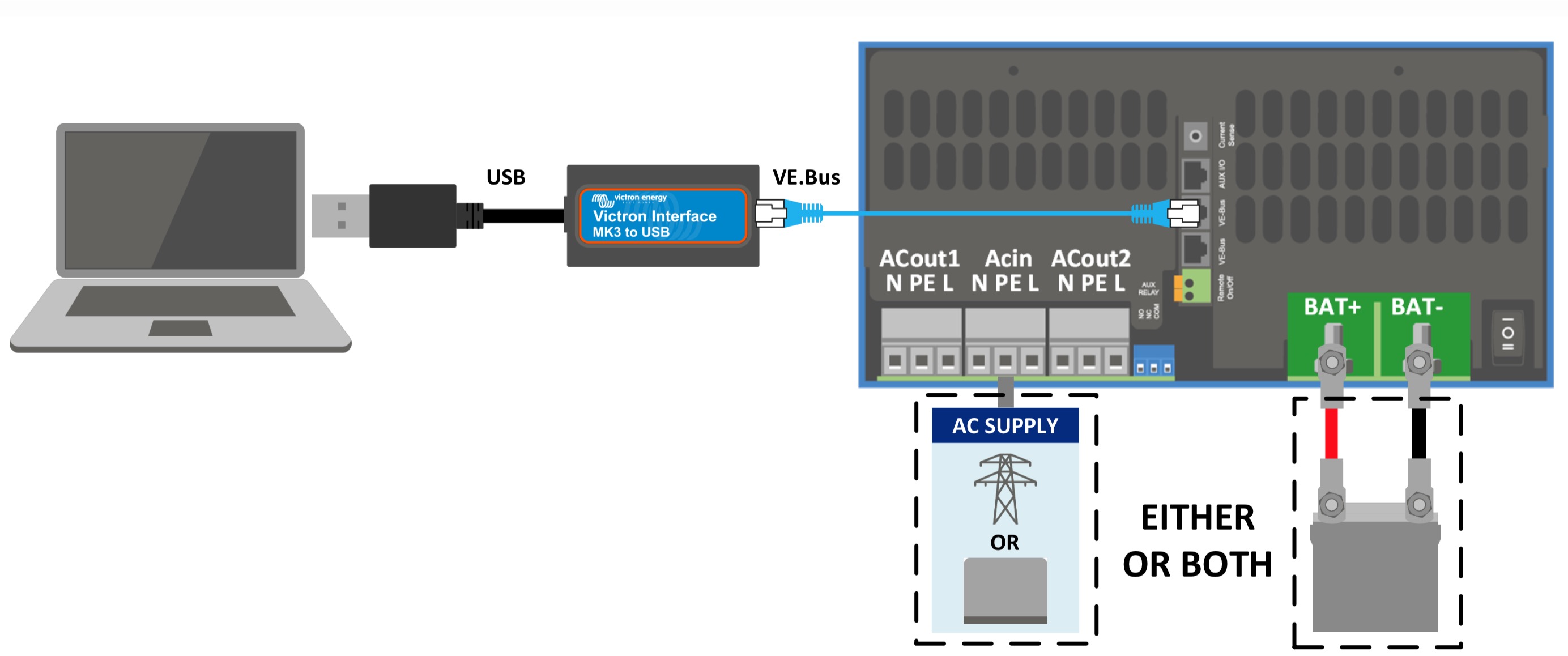
Wired connection on site (recommended)
Connecting the device to your computer requires an MK3-USB dongle adapter. It goes between the VE.Bus port on the inverter/charger, and a USB power on your computer. You can also use the previously supplied MK2-USB. There is no disadvantage in using an MK2-USB for configuration.
You will also need a straight RJ45 UTP cable. Also known as Ethernet patch or LAN cables. Use an industrially manufactured cable. Handcrimped cables often give problems. Even in case a hand crimped cable works for a computer network, it might not be of sufficient quality to work to connect Victron products.
Remote Connection off site
It is possible to use VEConfigure without an MK3-USB dongle if the system has a GX device, and an internet connection. See Remote VE.Configure for more information specific to that connection.
Supported Platforms
The VEConfigure tools are only available for Windows. For Mac, there is a (not officially supported) work around available.
To communicate, the Victron device must be supplied with the appropriate voltage.
Product | Voltage Required |
|---|---|
Chargers | AC |
Multi/Quattro | Either AC or DC |
Multi Compact | DC |
Inverters | DC |
2.1. Download VEConfigure
VEConfigure can be downloaded from https://www.victronenergy.com/support-and-downloads/software
With the software installed and open, and power to the unit, go to Port Selection → Com Port, and select Auto detect. If this does not work, a port can be selected manually.
Once the connection is established, the program loads up the information from the connected unit and automatically goes to the first tab, ‘General’ settings.
Legacy versions
Use the discontinued VEConfigure 1 for:
14xx100.HEX up to 14xx118.HEX (Phoenix chargers)
All 15xxxxxx.HEX (Phoenix Multis/ Inverters)
17xx100 > HEX up to 17xx129.HEX (Phoenix Multis/ Inverters)
You can find the software version, ie HEX number, on the white label on the microprocessor on the controller PCB in the device.
Note that you then need to use an MK2-USB. The MK3-USB cannot be used with those legacy products and firmware versions.
Use todays normal version, VEConfigure 3, for all newer versions.
